DF11 MOBILE MINI FACES 2024 - INSTRUCTIONS
- necjeff
- Jan 2, 2025
- 3 min read
Updated: Jul 30, 2025
This manual is for FMMobile 2024.
If you have an older version, please use the Mobile facepack manual for 2016-2023.
🔎 What you need.
Netflix membership
Getting access to your mobile 'C drive'
Accessing the 'Android/data' folder on Android 11 and above devices has become increasingly challenging due to enhanced security restrictions. However, enabling Developer Options and utilizing the Shizuku app can grant the necessary access.
Step 1: Enable Developer Options
A. Navigate to your device's Settings. Scroll down and select 'About phone.'

B. Tap on 'Software information.'

C. Repeatedly tap on the 'Build number' (typically 3-4 times) until you receive a notification indicating that Developer Mode has been enabled.

Step 2: Configure Developer Options Return to the main Settings menu.
A. Select 'System' and then 'Developer options.' Ensure that 'USB debugging' and 'Wireless debugging' are enabled.
It's very important that you have the developer mode on.
(On newer Android, this could also be called developer options)

B. Next, you might need to turn off permission monitoring.
Older Android versions don't have that option. Newer Android versions do have, starting at Android 11 and higher. More info....
Step 3: Install the Shizuku App
Download and install the Shizuku app from the Google Play Store.

Step 4: Set Up Shizuku
Open the Shizuku app.
A. Tap on 'Pairing' and follow the on-screen instructions to pair your device.
B. Ensure 'Wireless debugging' is enabled (done in 2.A) and input the pairing code when prompted. (You will receive a six-digit pairing code that you need to enter)
C. Once pairing is successful, return to the main screen of Shizuku and tap 'Start' to initiate the service.
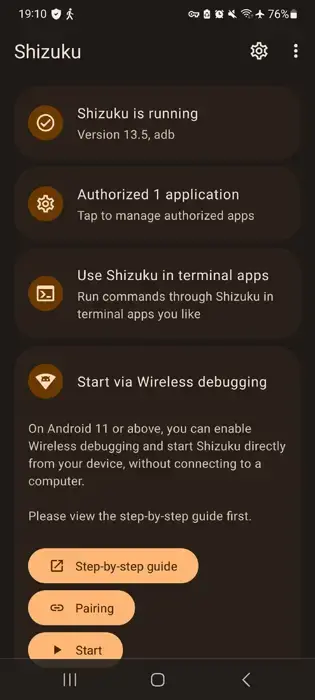
Step 5: Configure Your File Manager
B. Access the settings within the file manager.
C. Locate the option for root access or Shizuku integration and enable it.
After completing these steps, you should have access to the 'Android/data' folder on your device, allowing you to manage the (downloaded) files for FMMobile 2024.
Step 6: Download and install FMMobile2024
Launch your mobile app store and download Football Manager Mobile 2024.
Install the game on your mobile device.
Step 7: Go to FMMobile2024 with your file manager
A. Navigate to Netflix: Football Manager 2024 - files
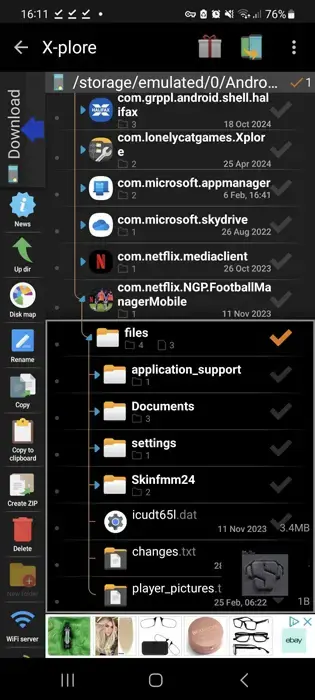
B. Press application support, then create a graphics folder in the indicated location, as shown in the screenshot below.
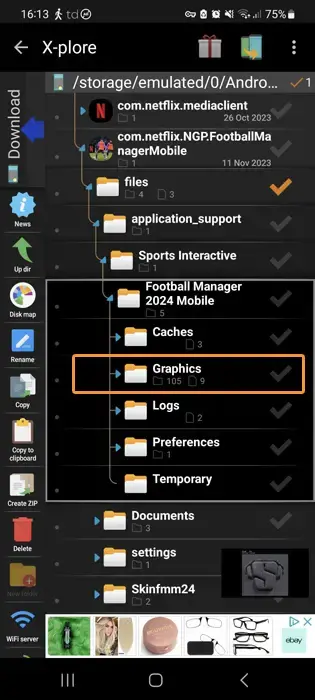
Anything you download, such as facepacks, logos, and kits, goes into that graphics folder.
This manual is written using a mobile device.
You can also do steps 8 - 11 via your PC if you like.
In that case, connect your mobile device to your PC via a USB cable.
Step 8: Download the DF11 Mini Facepack FM2024
Download the DF11 Mini Faces Megapack 2024.
Step 9: Unzip the facepack with your RAR Extraction Manager.
Step 10: Place the unzipped facepack file in the Graphics folder, as shown in Step 7 B.
Repeat this step for any other graphics pack you like (Logo packs, Trophy packs, etc.)
Place the facepack in the Graphics folder.

Step 11: Clear the game's cache.
This is important!
Go back to here — Tab on Caches.
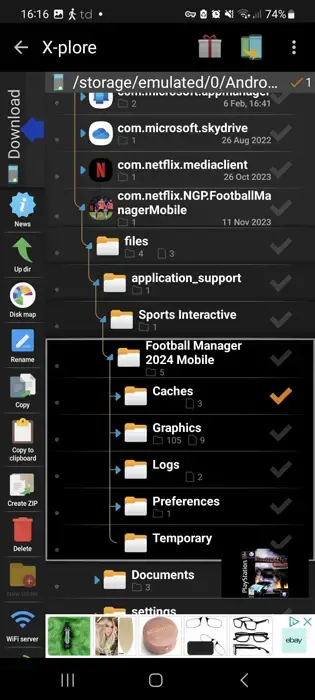
Delete the three highlighted files below. (3 files)

Step 12: Load up FMMobile 2024.
This might take a while. (30 minutes less/more)
Once on the main screen, go to settings - Reload skin.
Done!
Note that you must reload the skin every time you restart the game.
Credits
leedunited86 - FMMVibe.com Posted and fine-tuned by 'necjeff' with his permission.



